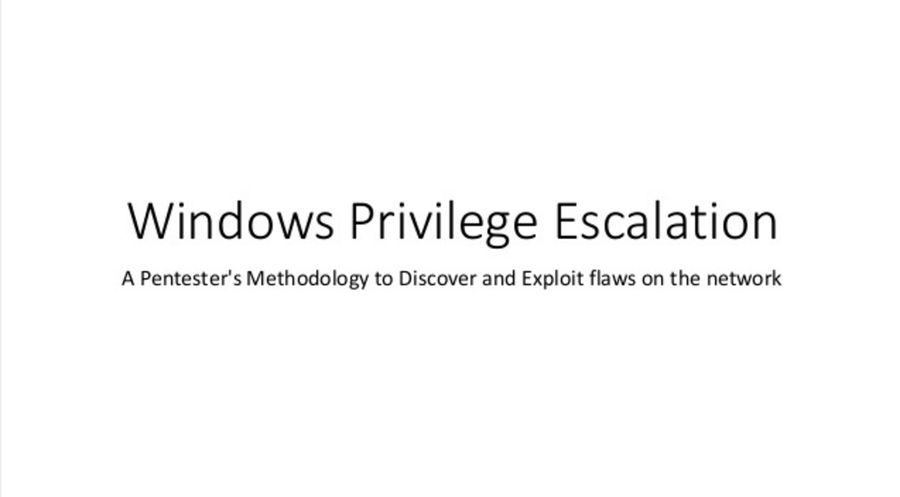Enumeration
Hack Responsibly.
Always ensure you have explicit permission to access any computer system before using any of the techniques contained in these documents. You accept full responsibility for your actions by applying any knowledge gained here.
https://github.com/carlospolop/privilege-escalation-awesome-scripts-suite/tree/master/winPEAS = My favorite Windows enumeration script, automates most common enumeration methods.
User Enumeration
Get user information
$env:username Displays the current user's display name
Get-LocalUser | Select * Display usernames, password and account expiration, SID, Description, enabled status
Groups
[Security.Principal.WindowsIdentity]::GetCurrent() Not very good output by default, need to manipulate the object a bit to get the desired information
The below example is better. Will display group name and SIDs. Still not the same as whoami /all though.
$tableLayout = @{Expression={((New-Object System.Security.Principal.SecurityIdentifier($_.Value)).Translate([System.Security.Principal.NTAccount])).Value};Label=”Group Name”},
@{Expression={$_.Value};Label=”Group SID”},
@{Expression={$_.Type};Label=”Group Type”}
([Security.Principal.WindowsIdentity]::GetCurrent()).Claims | Format-Table $tableLayout -AutoSizeList users' home folders
Get-ChildItem 'HKLM:\Software\Microsoft\Windows NT\CurrentVersion\ProfileList' | ForEach-Object { $_.GetValue('ProfileImagePath') }Using WMI
Use either Get-WmiObject or Get-CimInstance to pull information about all local accounts. This can also be used remotely, and to query information about AD accounts.
Get-CimInstance -ComputerName $env:computername -Class Win32_UserAccount -Filter "LocalAccount=True" | Select PSComputername, Name, Status, Disabled, AccountType, Lockout, PasswordRequired, PasswordChangeable | Out-GridView
#Get Current or last logged in username
$CurrentUser = Get-CimInstance -ComputerName $Computer -Class Win32_ComputerSystem | Select-Object -ExpandProperty UserNameGet-WmiObject has been deprecated. Only use it if Get-CimInstance is not available due to outdated PowerShell version or problems with Windows Remoting. In most cases the two command names should be replaceable with no issues.
Using ADSI
Can be run on remote machines by substituting $env:computername with the computer name of the remote machine. This returns a large amount of useful information on all users.
whoami /all Includes: Username, SID, Groups (including their descriptions!), and user privileges.
echo %username% Displays the current username
net user $username Displays account and password expiration information, Logon script, User profile, Home directory, and group membership
Get list of users
Get list of local users
Inferring from user's home folders
Using WMI
Gets display name, description, lockout status, password requirements, login name and domain, and SID.
If run on a domain connected machine dumps all accounts on the whole domain! On a non-domain joined machine lists all local users. Includes Service Accounts.
Groups
Get list of local groups
List group members
PrincipleSource will tell you whether the account is a local, domain, or Microsoft account.
Check for AutoLogon accounts
Active Directory
Enumeration without Active Directory module installed
Using WMI Query Language (WQL)
WQL is an entire subject on its own. If you want to know the full extent of the capabilities of this powerful query language, type Get-Help WQL in a PowerShell prompt. Below are a few examples of queries to pull lists of users from both local machines and from the domain.
LAPS
LAPS allows you to manage the local Administrator password (which is randomized, unique, and changed regularly) on domain-joined computers. These passwords are centrally stored in Active Directory and restricted to authorized users using ACLs. Passwords are protected in transit from the client to the server using Kerberos v5 and AES.
When using LAPS, two new attributes appear in the computer objects of the domain: ms-msc-AdmPwd and ms-mcs-AdmPwdExpirationTime. These attributes contains the plain-text admin password and the expiration time. In a domain environment, it could be interesting to check which users can read these attributes.
Find Administrator Accounts
TODO: Add more examples
Many administrators set their account passwords to never expire, so searching for these can be valuable. Also, this means the password may have been set a long time ago.
Search for passwords
Search for keyword in registry
The /f flag specifies the keyword to search for. In this case the word "password".
Search in Credential Manager
Check SAM and SYSTEM registry hives
If you can access these files and copy them, you can dump credentials for the system.
ntdsutil
The NTDSUtil "Install from media" (IFM) feature can be used to backup NTDS.dit with the one-liner below.
vssown.vbs
Check the status of the Volume Shadow Copy Service (VSS)
2. Start the volume shadow backup service if it is not currently running.
3. Create a backup of the drive
4. Extract any files that were in use that are of interest (ntds.dit/SAM hive, etc.)
File Permissions
Find files/folders where the "Everyone" group has permissions.
This will recursively search the "Program Files" folders, ignoring (most) errors.
This will recursively (/T) search the "C:\Program Files\" folder, ignoring errors (/C).
More good groups to search for would be the "BUILTIN\Users" or "Domain Users" groups.
Using accesschk.exe (SysInternals)
You can also use accesschk.exe from Sysinternals to check for writeable folders and files.
OS Information
Get OS Version information
Get basic Windows information
Get-ComputerInfo Gives a ton of information about the current hardware and Windows configuration
systeminfo
Gives basic hardware information, Also lists the hotfixes that have been installed.
Get installed patches
Use the -description "Security update" attribute of Get-Hotfix to list only security updates
wmic qfe get Caption,Description,HotFixID,InstalledOn
Drivers
Get a list of installed drivers
Requires an elevated PowerShell prompt:
Specifies that the action is to be taken on the operating system that is currently running on the local computer.
driverquery
Default log path
$env:windir\Logs\Dism\dism.log
Make back up of all installed drivers
List Environment Variables
Show all current environment variables: Get-ChildItem Env:
Also aliased to: dir env: or ls env: or gci env:
Show all current environment variables: set
Check Audit (logging) Settings
These settings show what is being logged, this can be useful information for evasion and persistence
Add the -Name $KeyName property to get the value of a specific key.
reg query HKLM\Software\Microsoft\Windows\CurrentVersion\Policies\System\Audit
Windows Event Forwarding
Check where the logs are sent:
Add the -Name $KeyName property to get the value of a specific key.
reg query HKLM\Software\Policies\Microsoft\Windows\EventLog\EventForwarding\SubscriptionManager
Antivirus
Check if there is any antivirus installed:
WMIC /Node:localhost /Namespace:\\root\SecurityCenter2 Path AntiVirusProduct Get DisplayName
Windows Firewall
Check the status of the Windows Firewall
Use the -Name Public property (instead of -All) to select a specific firewall profile. Pipe the results to | Get-NetFirewallRule to see the currently configured rules.
Clipboard
Get the contents of the clipboard
Get-Clipboard
Software, Services, and Processes
Software
List the installed software
The below PowerShell script will return a more complete list of all software installed by querying SOFTWARE\\Microsoft\\Windows\\CurrentVersion\\Uninstall on a list of computer names. It displays the following information:
Computer Name,
Software Name,
Version,
Publisher
dir /a "C:\Program Files"
dir /a "C:\Program Files (x86)"
reg query HKEY_LOCAL_MACHINE\SOFTWARE
WMIC
Uninstall Software
If Get-CimInstance is not able to find your software, you can try this instead:
To get PowerShell to display all the programs in the Control Panel, use an asterisk in place of the Name parameter.
Services
Get a list of services:
Get-Service
Get a list of services:
net start
wmic service list brief
sc query
Get detailed information for a specific service
sc qc $service_name
To use this command in PowerShell you need to specify sc.exe instead of sc. In PowerShell sc is an alias for Set-Content and will not give the expected output.
Enable a disabled service
If you are having this error (for example with SSDPSRV):
System error 1058 has occurred. The service cannot be started, either because it is disabled or because it has no enabled devices associated with it. You can enable it using:
Note: In Windows XP SP1, the service upnphost depends on SSDPSRV to work
Unquoted service paths
Unquoted service paths are paths to services that contain a space in them, that are not surrounded by quotes. These paths can be hijacked to run arbitrary code if the break in the path is a writeable location.
Get running processes
Get-Process
With usernames of process owner
*Admin rights needed to pull owner information
Without usernames
tasklist list running processes
tasklist Options
Use
/svc
List all the service information for each process
/fo $format
Change output format [table is default]
/s $ComputerName
Run on remote computer [Computer Name or IP]\
/u $username
Username if credentials are needed
/p $password
Password if credentials are needed
/v
Verbose output
Get permissions of running process binaries
Put this inside a batch script. Do not try to run from the command line otherwise it will not function.
Make sure to also check permissions of the folders of the process binaries (useful for dll injection!)
Get current network connections
View TCP port connections with PowerShell
Get-NetTCPConnection
This cmdlet is for TCP connections ONLY! UDP information must be queried separately. See**Get-NetUDPEndpoint ** below.
Get listening connections:
Check for anything that’s listening from any remote address:
To get connection information for a specific port use the -LocalPort $port attribute.
Since this cmdlet returns objects, you can use these objects to return other information, such as getting the process ID associated with each connection:
View UDP port connections with PowerShell
To show listening ports filter for the address 0.0.0.0:
Use the -CimSession $CimSession Parameter to run this on a remote computer after creating a New-CimSession.
netstat -ano
PowerShell netstat implementation
Shows TCP and UDP connections, with the following properties: Local Address, Local Port, Remote Address, Remote Port, Connection State, Process Name, and PID
TODO: Make this fully PowerShell implemented, without netstat
UDP info for updating above script (this example only shows connections for port 1900)
https://github.com/carlospolop/hacktricks/blob/master/windows/basic-cmd-for-pentesters.md#network (TODO:check for more network enumeration info here)
Startup/AutoRuns
Check which files are executed when the computer is started, or a user is logged in.
SysInternals AutoRuns
For a comprehensive list of auto-executed files you can use AutoRuns from SysInternals
To run this from a command prompt without popup windows:
autorunsc.exe -m -nobanner -a * -ct /accepteula
SMB/Samba
Port 139 and 445
Server Message Block is a service that enables the user to share files with other machines. May be able to browse files without having credentials (Null Session).
SMB Enumeration Checklist
Enumerate Hostname
nmblookup -A $ip
List Shares
smbmap -H $computerecho exit | smbclient -L \\\\$ipnmap --script smb-enum-shares -p 139,445 $ip
Check Null Sessions
smbmap -H $computerrpcclient -U "" -N $ipsmbclient \\\\$ip\\$share_name
Check for Vulnerabilities
nmap --script smb-vuln* -p 139,445 $ip
Overall Scan
enum4linux -a $ip
Manual Inspection
smbver.sh $ip $portUse Wireshark to check pcap
List share drives
Find all connected drives
This can show all connected hard drives, not only network fileshares
Listing all PSDrives can also give you valuable information, showing how to access environment variables, certificates, registry keys, temp folders, and more.
Check for SMB vulnerabilities:
SMB nmap scripts to enumerate shares and OS discovery
Connect using Username
Connect to Shares
Enumerate SMB shares
-a "do everything" option
Get machine name and then enumerate with smbclient
rpcclient
Connect with a null session
Common Checks
scan for vulnerabilities with nmap
Use TCPdump/Wireshark to get version
@rewardone in the PWK forums posted a script to gather Samba versions:
To get Windows SMB information open the pcap in Wireshark and filter on ntlmssp.ntlmv2_response
SNMP
SNMP is based on UDP, a simple, stateless protocol, and is therefore susceptible to IP spoofing, and replay attacks. In addition, the commonly used SNMP protocols 1, 2, and 2c offer no traffic encryption, meaning SNMP information and credentials can be easily intercepted over a local network.
MIB Tree (Management Information Base)
(MIB) is a database containing information usually related to network management.
The database is organized like a tree, where branches represent different organizations or network functions. The leaves of the tree (final endpoints) correspond to specific variable values that can then be accessed, and probed, by an external user.
Scanning for SNMP
SNMP most often uses UDP port 161.
You can use a tool such as onesixtyone, which will check for given community strings against an IP list, allowing you to brute force various community strings from a list.
We can probe and query SNMP values using a tool such as snmpwalk once you know the SNMP read-only community string (which in most cases is “public”).
The notation 1.3.6.1.2.1.25.6.3.1.2 is the MIB, which is the shorthand SNMP uses to perform queries.
You can also use snmpenum and snmpcheck to gather information.
TODO: Everything below from the above site...in the process of verification, cleanup, and assimilation.
Windows CLI gems. Tweets of @wincmdfu
Windows one line commands that make life easier, shortcuts and command line fu.
Get entries from IPv4 neighbor cache
Get available wireless networks via cmd and netsh
Quick list IP addresses only
Save the following in ip.bat in %PATH%
Call ip from CLI
List ALL services AND their binaries
Export SAM from the Windows Registry to a file
Enable remote desktop using reg
Enable the boot log to see list of drivers loaded during startup
Read via %windir%\ntbtlog.txt
Powershell cmdlet to create System Restore Point
Check the current account for seDebugPrivilege
For all privs:
Enable/disable system users via command line
Get full help on the net user command:
View process that is consuming the most memory using powershell
Create an Alternate Data Stream from a file on an NTFS partition
Export running processes in CSV format
Lock Windows desktop using command line
Start explorer with a file or folder selected/highlighted
Dump VirtualBox image containing RAM and ELF headers
Set Time Zone of the system clock
List available Time zones:
Make folder inside a guest from the host
VirtualBox
Force copy meterpreter binary to remote machines & run as system
Create n/w share called Apps, with read access & limit to 10 conns
Apps, with read access & limit to 10 connsList all the drives under My Computer using fsutil
Troubleshoot n/w packet drops with router statistics using pathping
List unsigned dlls for a specific process.
For system wide list, remove the process name
Obtain a list of Windows XP computers on the domain using PS
Server2008
Open the System Properties window, with the Advanced tab selected
Advanced tab selectedChange the number for different tabs
Using the dir command to find Alternate Data Streams
dir command to find Alternate Data StreamsUsing streams sysinternals (shows path):
Use procdump to obtain the lsass process memory.
procdump to obtain the lsass process memory.Use mimikatz minidump to get passwords
Run mimikatz in minidump mode & use mini.dmp from procdump
mimikatz in minidump mode & use mini.dmp from procdumpGet list of startup programs using wmic
Add a binary to an Alternate Data Stream
Execute it (XP/2K3):
Execute a binary Alternate Data Stream Win 7/2008 using wmic
Show config & state info for Network Access Protection enabled client
https://technet.microsoft.com/en-us/library/cc730902(v=ws.10).aspx
Get computer system information, including domain name and memory, using wmic
Use the Package Manager in Windows to install the Telnet client on Windows Vista & higher
Secure delete a file/folder in Windows
Sysinternals
To recursively delete folders:
Show all startup entries while hiding Microsoft entries. CSV output
It covers more locations than Windows inbuilt tools
Download files via commandline using PS
Fetch the last 10 entries from the Windows Security event log, in text format
def is XML
Create a dll that runs calc on invoke
Run a command as another user
You will be prompted for password
Get shutdown/reboot events from the last 1000 log entries using PS
Create a new snapshot of the volume that has the AD database and log files
Mount the snapshot
Copy ntds.dit from snapshot & System hive from reg for pwd hashes
Run a process on a remote system using wmic
List the machines, with usernames, that were connected via RDP
List all process that are running on your system by remote users connected via RDP
Reset the Windows TCP\IP stack
List logged on users.
Very useful during a pentest to look for domain admins
Set a static IP on a remote box
Bypass powershell execution policy restrictions
List running processes every second on a remote box
Remove /node:target for localhost
Get a list of running processes and their command line arguments on a remote system
Remotely enable and start the Volume Shadow Copy Service
Ping multiple IPs from ips.txt & see live hosts
ips.txt & see live hostsSet global proxy in Windows to point to IE proxy
Enumerate list of drivers with complete path information
View Group Policy Objects that have been applied to a system
Very useful during pentests
Reset the WMI repository to what it was when the OS was installed
Very helpful if you have a corrupt repo
Create symbolic links in Windows Vista, 7 & higher
Enable the tftp client in Vista & higher
Pull files to a compromised server:
Obtain list of firewall rules on a local system
Can be combined with wmic for remote systems
Get name of current domain controller
Get list of all DCs:
Look at content cached in kernel mode on IIS 7 and higher
Useful when investigating the MS15-034 HTTP.sys vuln
Quick test to check MS15_034
MS15_034HTTP 416 = Vulnerable
HTTP 20X = Not vulnerable
Get a list of all open Named pipes via Powershell
Possible VENOM detection on VirtualBox
VENOM detection on VirtualBoxSearch 'Storage' & 'Floppy'
List RDP sessions on local or remote in list format
Get a list of service packs & hotfixes using wmic for remote systems listed in file
Export wireless connection profiles
key=clear allows plain text passwords
Unzip using PowerShell
Open the Network & Sharing center
Create a shortcut of this as ns in PATH for ease
Remotely stop/start ftp on several systems
To quickly find large files using cmd
Run from the dir you want
Print RDP connections
List scheduled tasks & binaries
Weak permissions can be exploited for localprivilege escalation
Display the "Stored User names and Passwords" window
List namespaces & classes in WMI via PowerShell
Convert Between VDI, VMDK, VHD, RAW disk images using VirtualBox
Change file extensions recursively
csv to xls example
List IPs of running VirtualBox machines
Windows Privilege Escalation Slideshow
Enumerate packages with their OEM .inf filenames
Install a driver package using .inf file
Malware Hunting with Mark Russinovich and the Sysinternals
Windows Nano Server APIs
https://msdn.microsoft.com/en-us/library/mt588480(v=vs.85).aspx
Start a Wi-Fi hotspot using cmd.exe
Open cmd.exe in admin mode
Disable UAC via cmdline
Turn off Windows firewall for all profiles
Useful if you have a bind shell
List Missing Updates
Export SAM and SYSTEM Dump password hashes offline
Convert Binary to base64 string to transfer across restricted RDP
Convert Base64 string to Binary
List services running as SYSTEM and possibly weak file permissions
Check Bitlocker status on a remote box
Use wmic /node:@ips.txt & process alias for multiple.
Export failed logon attempts
Alternate Data Streams and PS
List all ADS for all files in current dir
Read ADS
Create ADS using text input
Delete ADS
Run the Windows Assessment tool for cpu and ram and disk
Port forward (proxy) traffic to remote host and port
Enable/Disable NetBIOS over TCP/IP
Compact multiple VDI files across folders
Full scan using WinDefender
Generate 32 char random password
Misc
echo %cd% - Same as pwd in Linux
Find files by name with cmd.exe
For files in %PATH%
where $filename
For files not in %PATH%
%PATH%Find file by name with PowerShell
Get-Childitem -Path C: -Recurse -ErrorAction SilentlyContinue | ? {$_.Name = $filename}
you can use wildcards here for name and for extension (e.g.
pass*could match password)
Resolve IP to Hostname
[System.Net.Dns]::GetHostByAddress('$IP').HostName
PowerShell 'Watch' Command
while (1) { $command_to_watch ; sleep 5}
Get WiFi Passwords
First, you have to know the SSID of the access point (AP) to get the password from
Next, get the cleartext password:
Gather hostnames of machines on a network
Winpeas
winpeas.exe cmd searchall searchfast #cmd commands, search all filenames and avoid sleeping (noisy - CTFs)
winpeas.exe #Will execute all checks except the ones that use a CMD
winpeas.exe cmd #All checks
winpeas.exe systeminfo userinfo #Only systeminfo and userinfo checks executed
winpeas.exe notcolor #Do not color the output
winpeas.exe cmd wait #cmd commands and wait between tests
In Linux the ouput will be colored using ANSI colors. If you are executing winpeas.exe from a Windows console, you need to set a registry value to see the colors (and open a new CMD): REG ADD HKCU\Console /v VirtualTerminalLevel /t REG_DWORD /d 1
References
If you like this content and would like to see more, please consider buying me a coffee!
Last updated